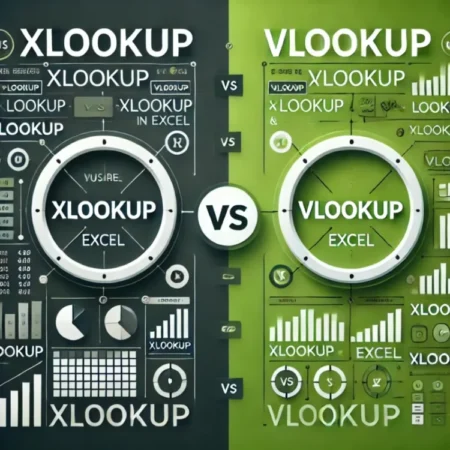Excel is an essential tool for managing and analyzing data, and lookup functions like VLOOKUP and XLOOKUP are fundamental for optimizing its use. In this article, we will explore the key differences between these functions, their advantages and limitations, and provide practical examples to help you decide which one to use in each situation.
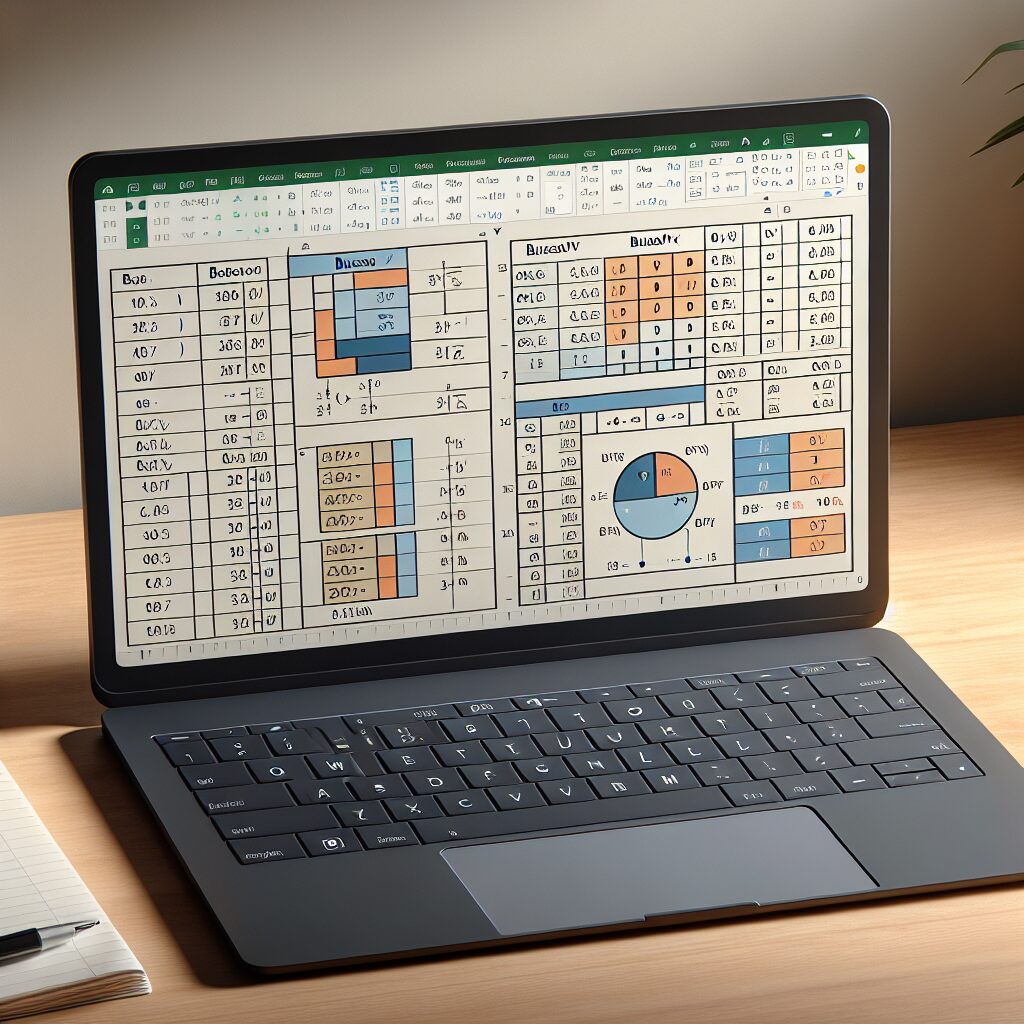
What is VLOOKUP?
The VLOOKUP (Vertical Lookup) function allows you to search for a value in the first column of a range and return a value in the same row from another column. It is widely used for vertical lookups in data tables.
Syntax:
=VLOOKUP(lookup_value, table_array, col_index_num, [range_lookup])Practical Example:
Suppose you have a product table:
| Code | Product | Price |
|---|---|---|
| 001 | Apple | $1.00 |
| 002 | Orange | $0.80 |
| 003 | Banana | $0.50 |
To find the price of Orange, you would use:
=VLOOKUP("002", A2:C4, 3, FALSE)This will return $0.80, which is the price of Orange.
Limitations of VLOOKUP:
- Unidirectional Search: It only searches for values to the right of the reference column.
- Dependence on Table Structure: The search column must be the first column in the range.
- Errors If Value Not Found: If the value is not found, it returns a
#N/Aerror. - Lack of Flexibility in Matches: It can be inefficient with unsorted data or when approximate matches are required.
What is XLOOKUP?
XLOOKUP is a more recent function that offers greater flexibility and overcomes many of VLOOKUP’s limitations. It allows both horizontal and vertical lookups and provides advanced options for handling errors and matches.
Syntax:
=XLOOKUP(lookup_value, lookup_array, return_array, [if_not_found], [match_mode], [search_mode])Practical Example:
Using the same product table, to find the price of Banana:
=XLOOKUP("003", A2:A4, C2:C4, "Not Found")This will return $0.50, and if the code is not found, it will display “Not Found” instead of an error.
Advantages of XLOOKUP:
- Bidirectional Search: Can search for values both to the left and right.
- Custom Error Handling: Allows you to define a default value if no match is found.
- Support for Approximate and Exact Matches: Offers more flexible matching modes.
- Compatibility with Unsorted Ranges: Works effectively without requiring sorted data.
Comparison Between VLOOKUP and XLOOKUP
| Feature | VLOOKUP | XLOOKUP |
|---|---|---|
| Search Direction | Only to the right | Both left and right |
| Error Handling | Returns #N/A if not found | Allows defining a default value |
| Sorting Requirement | Data must be sorted for approximate matches | No sorting required |
| Flexibility in Structure | Limited to search column position | More flexible in range selection |
Which Should You Use?
- Choose VLOOKUP if:
- You work with versions of Excel prior to 2019 or without a Microsoft 365 subscription.
- Your data has a fixed structure and the searches are simple.
- You don’t need to search for values to the left of the reference column.
- Choose XLOOKUP if:
- You have access to Excel 2019, Excel 2021, or Microsoft 365.
- You require more flexibility in your lookups, including bidirectional searches.
- You want to handle errors more efficiently and in a customized way.
- You work with unsorted data or dynamic table structures.
Conclusion
Both VLOOKUP and XLOOKUP are valuable functions in Excel, each with its own strengths and limitations. While VLOOKUP has been a reliable tool for years, XLOOKUP offers significant improvements in terms of flexibility and error handling. If you have access to the latest versions of Excel, it’s recommended to familiarize yourself with XLOOKUP to maximize its capabilities and enhance your efficiency in data management.